 Web browsers have come a long way since their inception. First, we have moved from an era of a single dominant web browser to one of many formidable choices. Secondly, there are now a plethora of browsers focusing on speed and standards compliance. If you are searching for an alternative to common web browsers such as Chrome or Firefox try Vivaldi web browser. Vivaldi is a Chromium based browser created by one of the creators of the popular Opera web browser.
Web browsers have come a long way since their inception. First, we have moved from an era of a single dominant web browser to one of many formidable choices. Secondly, there are now a plethora of browsers focusing on speed and standards compliance. If you are searching for an alternative to common web browsers such as Chrome or Firefox try Vivaldi web browser. Vivaldi is a Chromium based browser created by one of the creators of the popular Opera web browser.
What makes Vivaldi web browser different
Vivaldi uses the same Blink rendering engine as Google Chrome but still looks and feels completely different. While appearance is a major differentiating factor, the principle behind Vivaldi’s creation are even more so. It focuses on users and puts user experience front and center. This principle is what sets Vivaldi apart from the more established browsers. It aims to most importantly be a people friendly web browser.
Appearance
One of the first things you will notice about Vivaldi is it’s colourful yet minimalist appearance. Since the browser chrome changes to match the colour of the website that you are browsing if the primary colour on the site is blue then the tab and toolbar’s background colour will change to blue. This is possible because Vivaldi is built using the same technologies used to build websites – HTML, CSS and JavaScript.
Themes
Don’t like the default look of the browser? You can choose from the many predefined themes available. Conversely, you can create your own. Therefore, this offers a level of customization not usually seen in other browsers without requiring any additional download.
Vivaldi button > Tools > Settings…. > Themes

Tabs
By default Vivaldi tabs are located at the top of the window but this positioning is easily changed in the web browser’s settings. Tabs can be positioned at the top of the browser window or at the bottom. Alternatively, position tab previews to the left or the right of the browser window. Also, select where new tabs are positioned and which tab gets focus when a tab is closed.
Vivaldi button > Tools > Settings…. > Tabs

Panels
Vivaldi also offers panels for handling downloads, bookmarks and notes. Position the panel to the left or right of the browser window and click on the appropriate icon to expand or contract the panels. You can also add custom websites as panels by clicking the plus icon.
Vivaldi button > Tools > Settings…. > Panels

Functionality
Vivaldi is not a clone of Google Chrome with a different user interface. Apart from the visual difference this Chromium based browser offers it also offers various features to maximize personalization. Hence ou can customize many aspects of Vivaldi’s behaviour to make the browser truly yours.
Keyboard Shortcuts
Spend a lot of time typing on the keyboard? Enable or disable keyboard shortcuts in Vivaldi. You can change default keyboard shortcuts to something that better suits your preference.
Vivaldi button > Tools > Settings…. > Keyboard
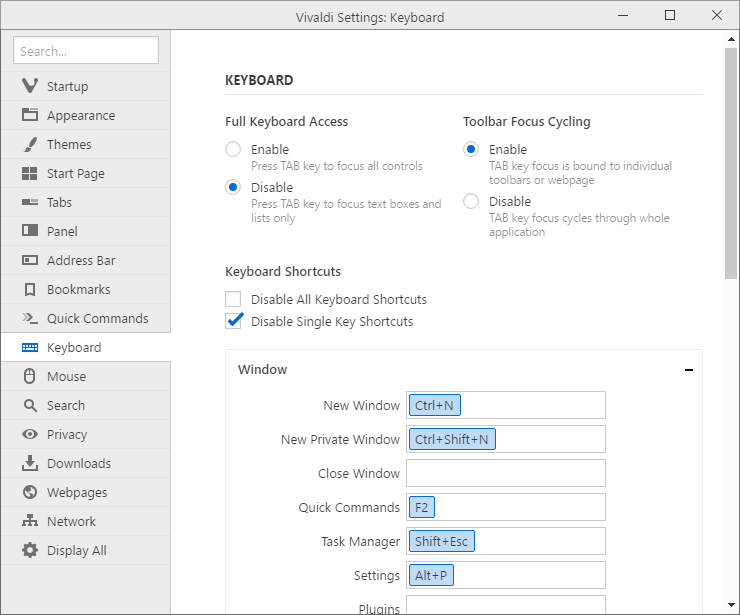
Mouse Gestures
Another feature of Vivaldi web browser is the ability to assign actions to mouse gestures. Navigate through a website using the mouse by utilizing these gestures. Choose whether to activate gestures by right clicking or pressing the Alt key.
Vivaldi button > Tools > Settings…. > Mouse

Conclusion
Trying out Vivaldi does not mean you have to make it your default browser. Give it a go and see if using it improves your browsing experience. Despite our loyalty to our favourite web browsers, it is always good to try out new promising software. This helps to keep the web browser market active and prevent the “one dominant browser” situation we suffered from in the past.
Have you ever tried the Vivaldi web browser? What did you think of it? Let us know in the comments below.
Related Links
Vivaldi – A browser for our friends (Vivaldi.com)

Leave a Reply