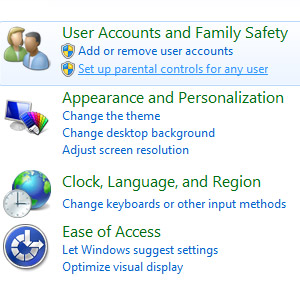 Not all content is appropriate for children. Some Windows versions provide built in parental controls while others don’t. You can enable parental control settings in Windows 7, 8 & Vista via the Control Panel. In Windows 10 you will have to use a third party tool.
Not all content is appropriate for children. Some Windows versions provide built in parental controls while others don’t. You can enable parental control settings in Windows 7, 8 & Vista via the Control Panel. In Windows 10 you will have to use a third party tool.
Parental Controls in Windows 7 & Vista
In Windows 7, 8 & Vista you can restrict access to the computer using Parental Controls. This works by setting restrictions on a particular user account. Set up this account to restrict the times that it can log in. Apply restrictions to games based on their rating. Additionally, restrict access to only a specific programs.
Detailed instructions on setting up Parental Controls are available from this How-To Geek article. Apply these settings via the Control Panel in the User Accounts and Family Safety category. The wording may be different in Windows 8 but the procedure is similar.
Please note that while this method may be useful it is by no means a fool-proof method of protecting your children. It is user account specific. Furthermore, tech savvy children may find ways to bypass this entirely.
Parental Controls in Windows 10
While the Parental Control settings available in earlier versions of Windows were removed in Windows 10, there are still options. A comprehensive list of parental control apps compiled by Comparitech provides a list of viable options. Some are free while others are not. Compare the features offered to your needs.
References
How To Use Parental Controls in Windows 7 (How-To Geek, 2010)
The Best Parental Control Software and Apps of 2017 (Comparitech, 2017)
Last Updated on September 11, 2017 by Nathan Vidal
